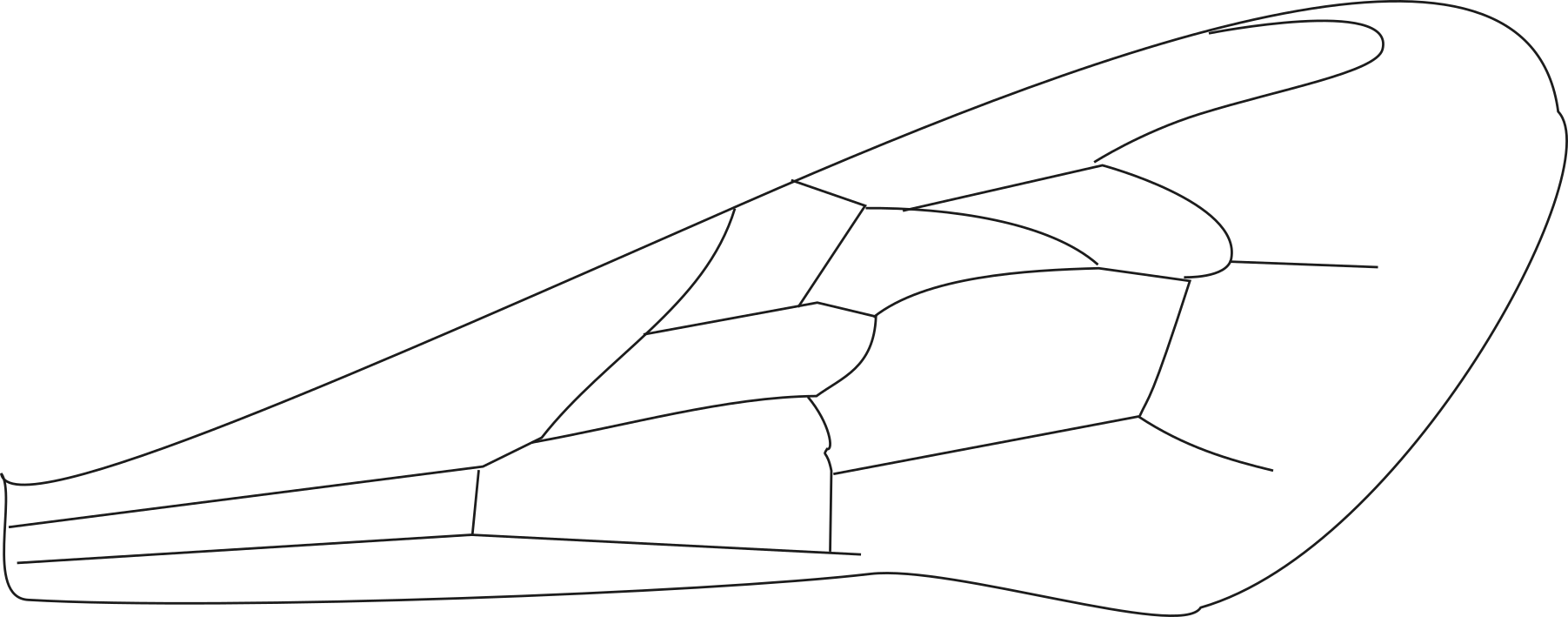
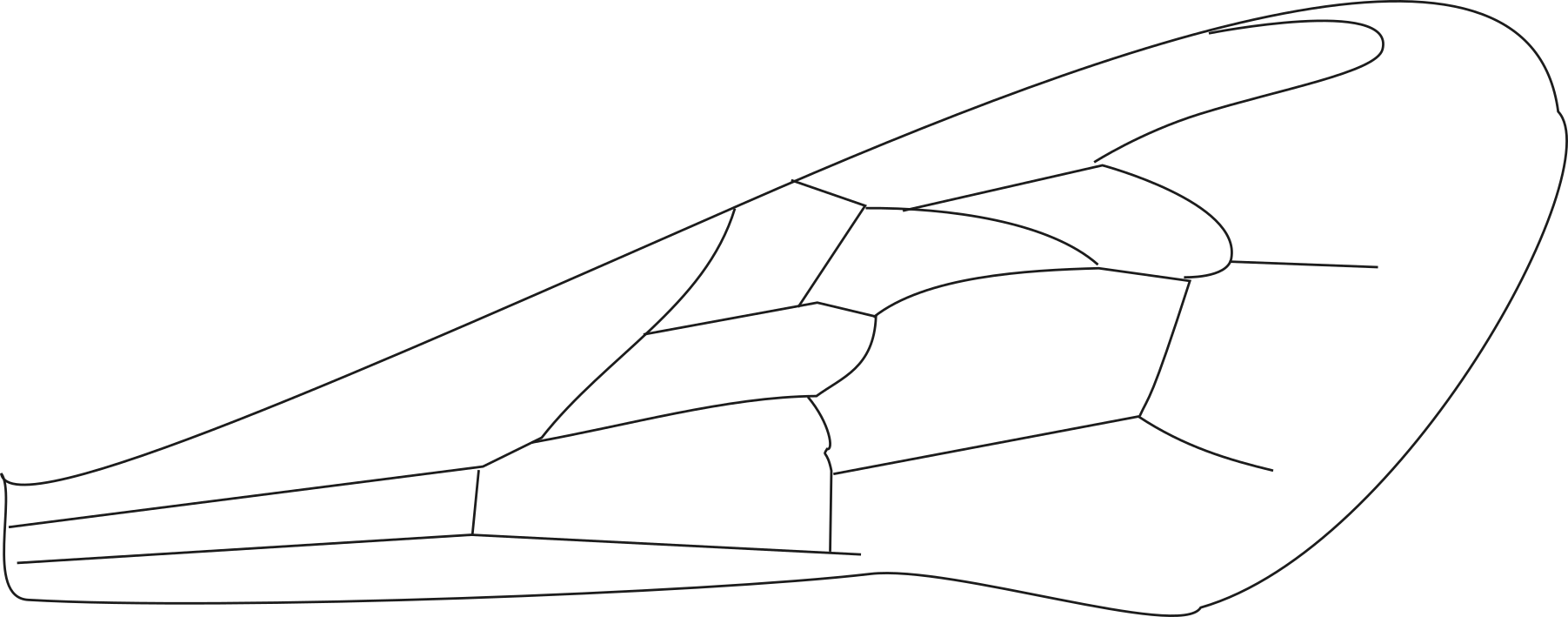
Choose a honey bee worker wing image. You can drag and drop a PNG, BMP or JPG file into the grey box from your file explorer to load the wing image.
Alternatively, you can click on the box to open a file explorer. Navigate to the PNG, BMP or JPG file that you would like to load. Select the file and click 'open'.
The image that you have loaded will be displayed. Confirm whether it is the image that you would like to use by selecting the appropriate response. Selecting 'no' will clear the image.
Click the button to toggle an overlay guide. The guide will show you which way to align your wing image.
Click and drag the image to pan it.
Click the button to recenter the image
Scroll the mouse wheel over the image to zoom in and out. You can also click the "+" or "-" buttons above.
Click and drag the rotation box above the image to rotate the wing. You can also click the "<" or ">" buttons above.
Click on the button to flip the image.
Left click to place a numbered marker or hold ctrl and left click to remove it.
Click to place markers in the order indicated in the overlay guide. Make sure you orientate the wing the same way. You can toggle the guide off if it obscures the veins.
Please wait while we analyze your data...